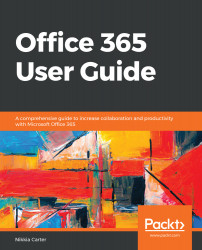Microsoft provides different versions of its Office suite, which differ in the applications they include and are designed so that customers can buy only the applications that they need. Office has a few versions of its suite:
- Office Home & Student
- Office Home & Business
- Office Standard
- Office Professional
- Office Professional Plus
- Office Professional Academic
Each version of Office includes the following programs, products, and features:
|
Programs, products, and features |
Office Home & Student |
Office Home & Business |
Office Standard |
Office Professional |
Office Professional Plus |
Office Professional Academic |
|
Excel |
Yes |
Yes |
Yes |
Yes |
Yes |
Yes |
|
OneNote |
Yes |
Yes |
Yes |
Yes |
Yes |
Yes |
|
PowerPoint |
Yes |
Yes |
Yes |
Yes |
Yes |
Yes |
|
Word |
Yes |
Yes |
Yes |
Yes |
Yes |
Yes |
|
Outlook |
No |
Yes |
Yes |
Yes |
Yes |
Yes |
|
Publisher |
No |
No |
Yes |
Yes |
Yes |
Yes |
|
Access |
No |
No |
No |
Yes |
Yes |
Yes |
|
Lync/Skype for Business |
No |
No |
No |
No |
Yes |
No |
|
InfoPath * |
No |
No |
No |
No |
Yes |
No |
|
SharePoint Workspace |
No |
No |
No |
No |
Yes |
No |
The previous table is referencing Office 2010 since it is the last version of the Office suite, before the cloud versions complicated things. Office, the non-cloud version, is purchased via a one-time fee of between $60 to ~$400 retail. When I say one-time, I mean one-time until you need to upgrade.
Conversely, Office 365 comes in a lot more versions than Office and, rather than paying a one-time price at retail or volume cost, you lease the software by paying a small sum monthly or annually. Office 365 can be Office only, Office with other products, or no Office included whatsoever.
The main versions of Office 365 are as follows:
- Consumer versions:
- Home
- Personal
- Home & Student
- Commercial/business versions:
- Business
- Business Essentials
- Business Premium
- Pro Plus
- Enterprise E1
- Enterprise E3
- Enterprise E5
Those are the core ones, but there are more versions for government, non-profit, and academic use, but they are very similar to the Business through E3 versions, aside from the cost and a few other particulars.
In Chapter 2, Understanding More about Office 365, we will discuss licensing in more detail. Just note that in this book, we will cover the Business version of Office 365.